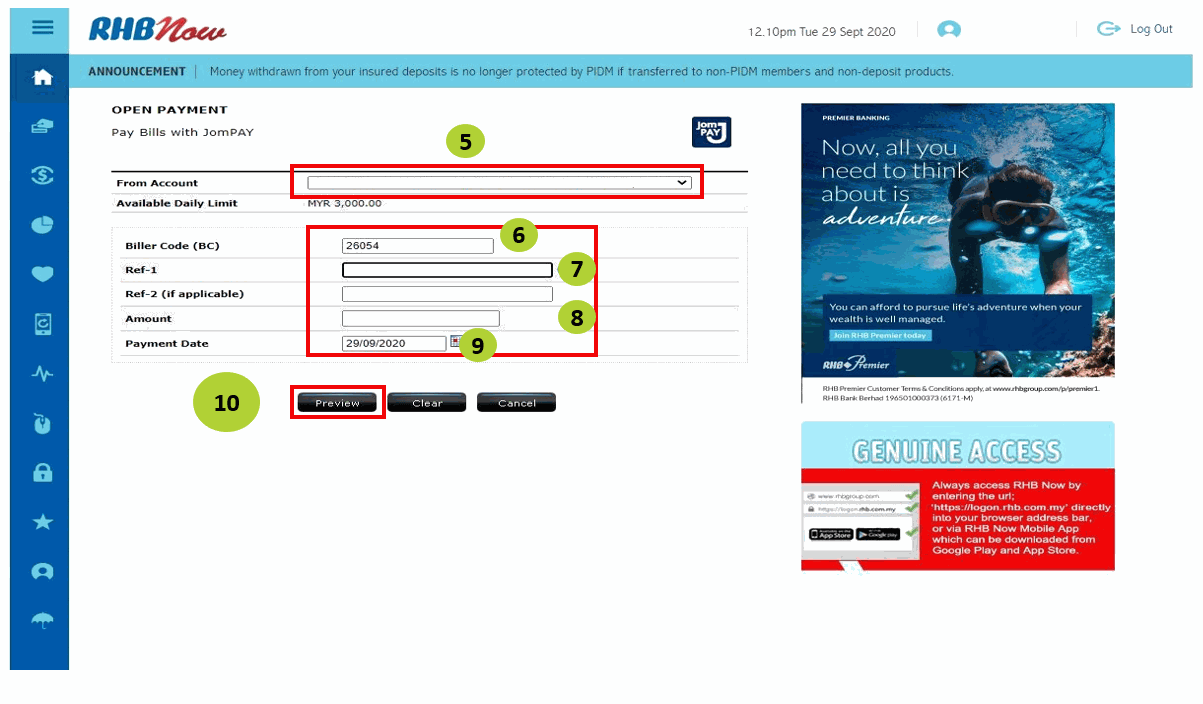I. Get all these information from your Freshtel invoice:
1. Account code
2. Biller code
JomPAY Online Payment User Guide
I. Get all these information from your Freshtel invoice:
1. Account code
2. Biller code
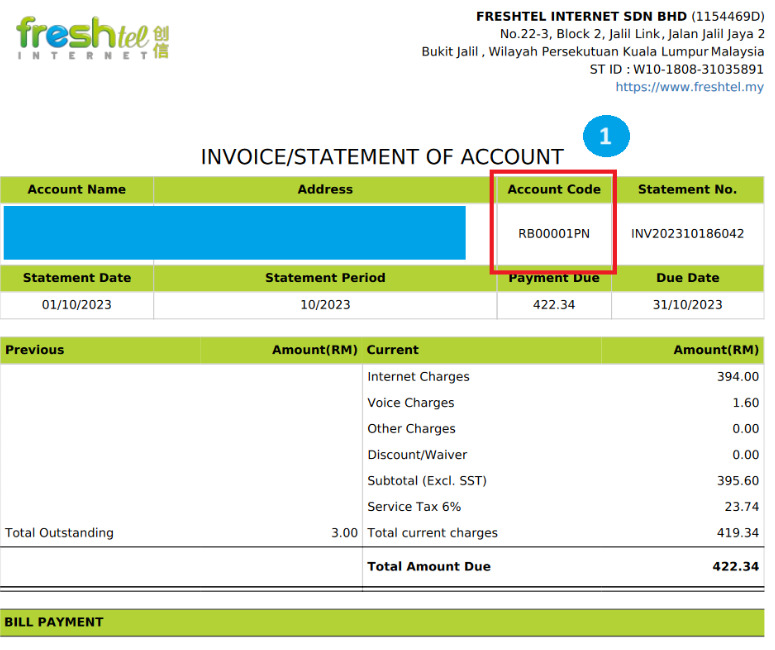
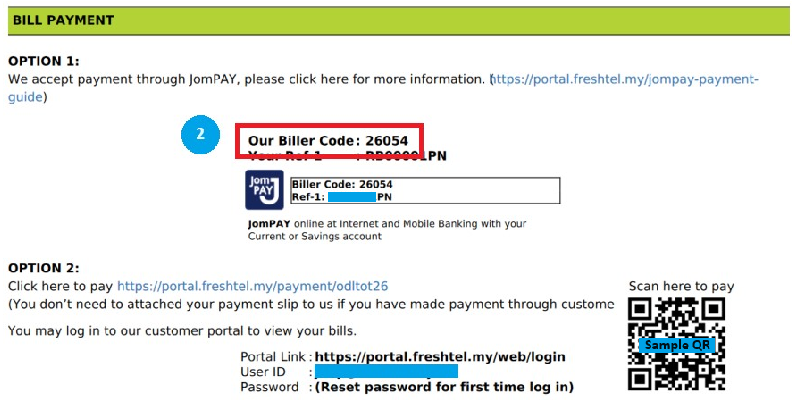
II. Select a bank for online payment:
Pay with Maybank
1
Login to Maybank.
Click "Pay and Transfer"
2
Click "Pay" > Select an account >3
Ref-1: Enter your account code >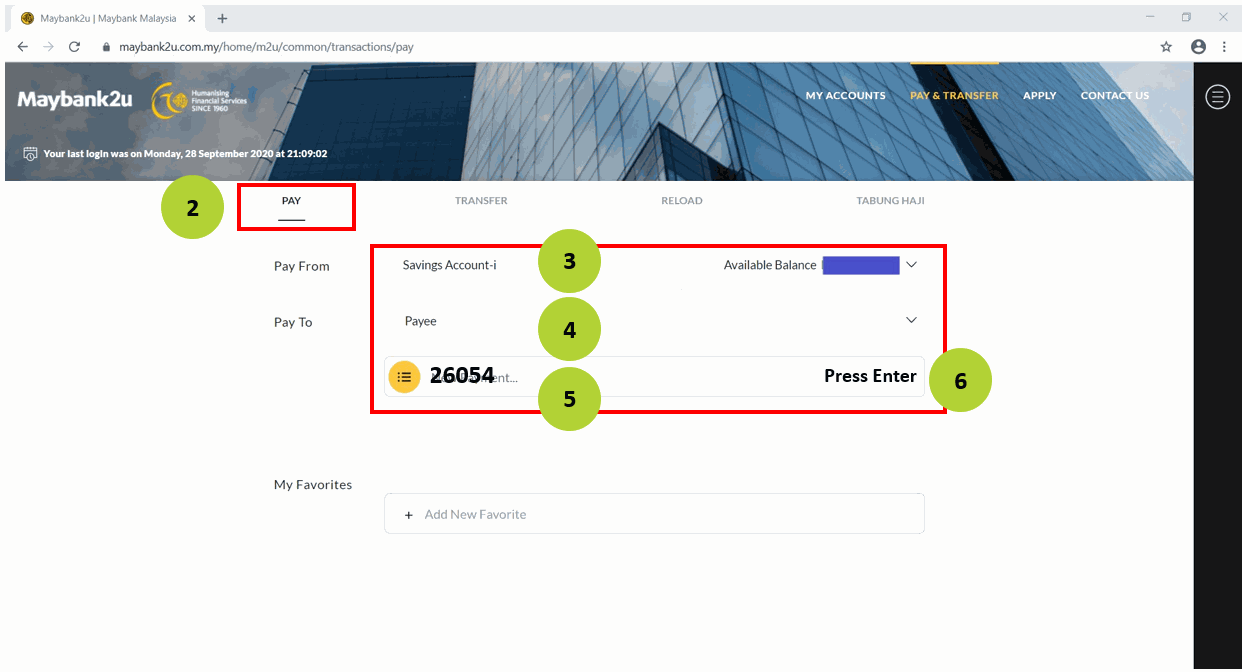
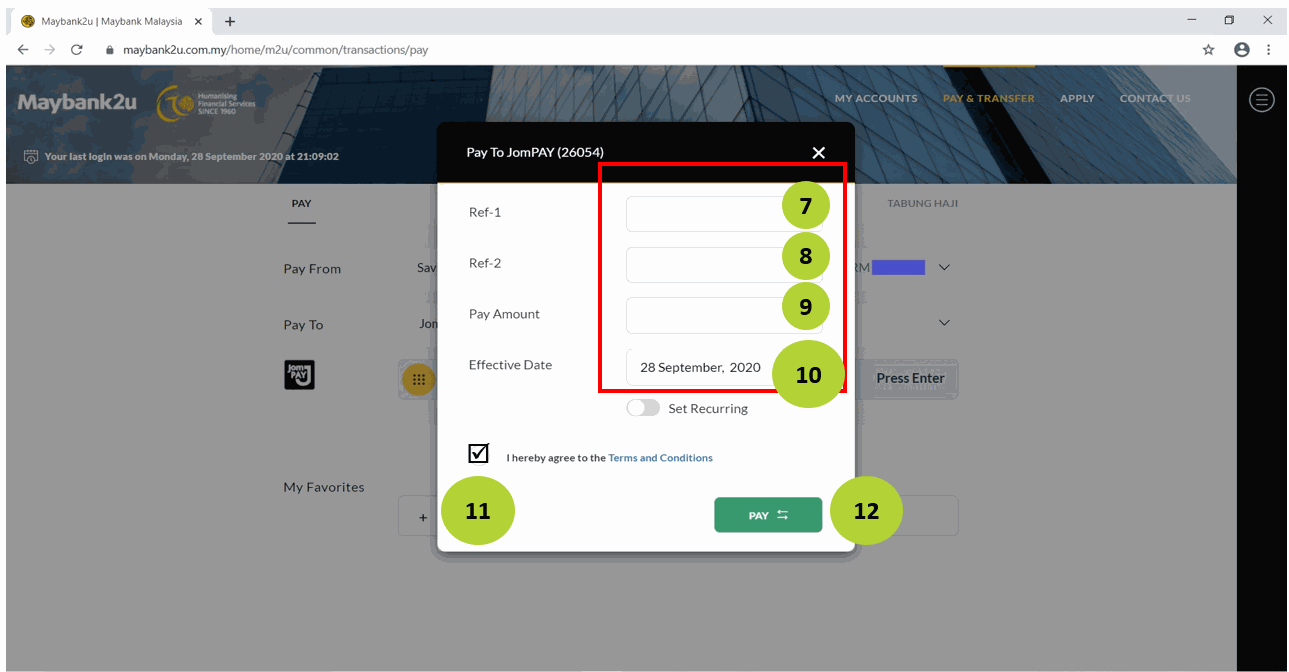
Pay with CIMB Bank
2
To: Your biller code >3
Ref-1: Enter your account code >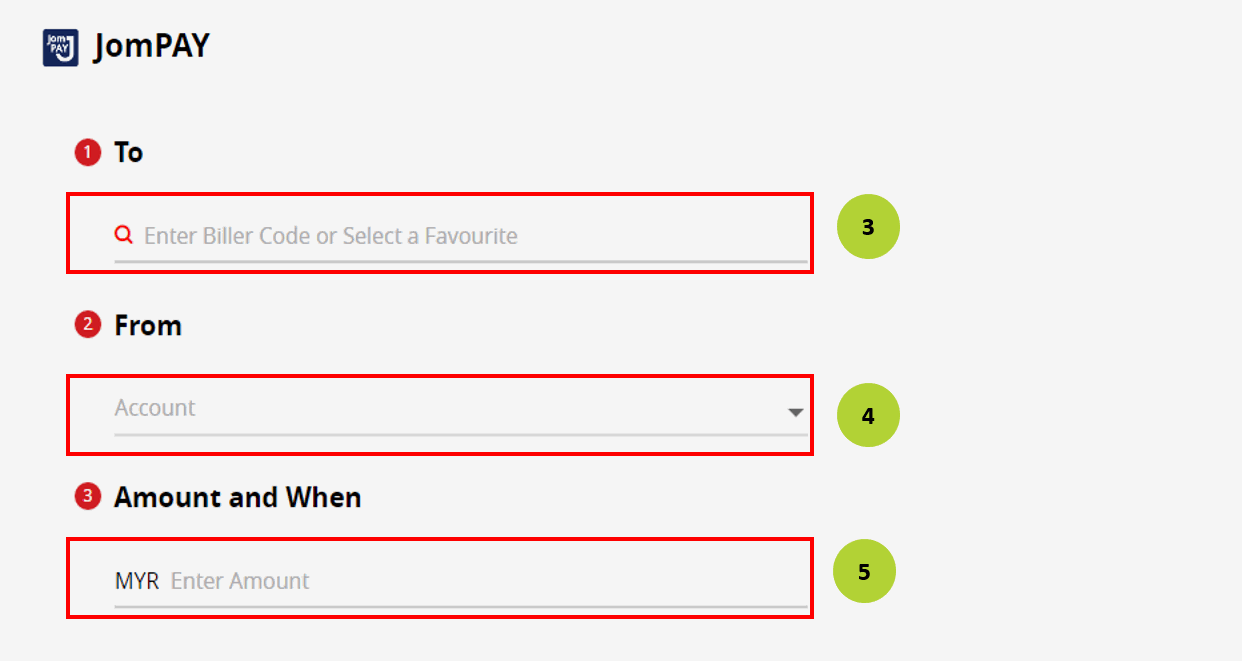
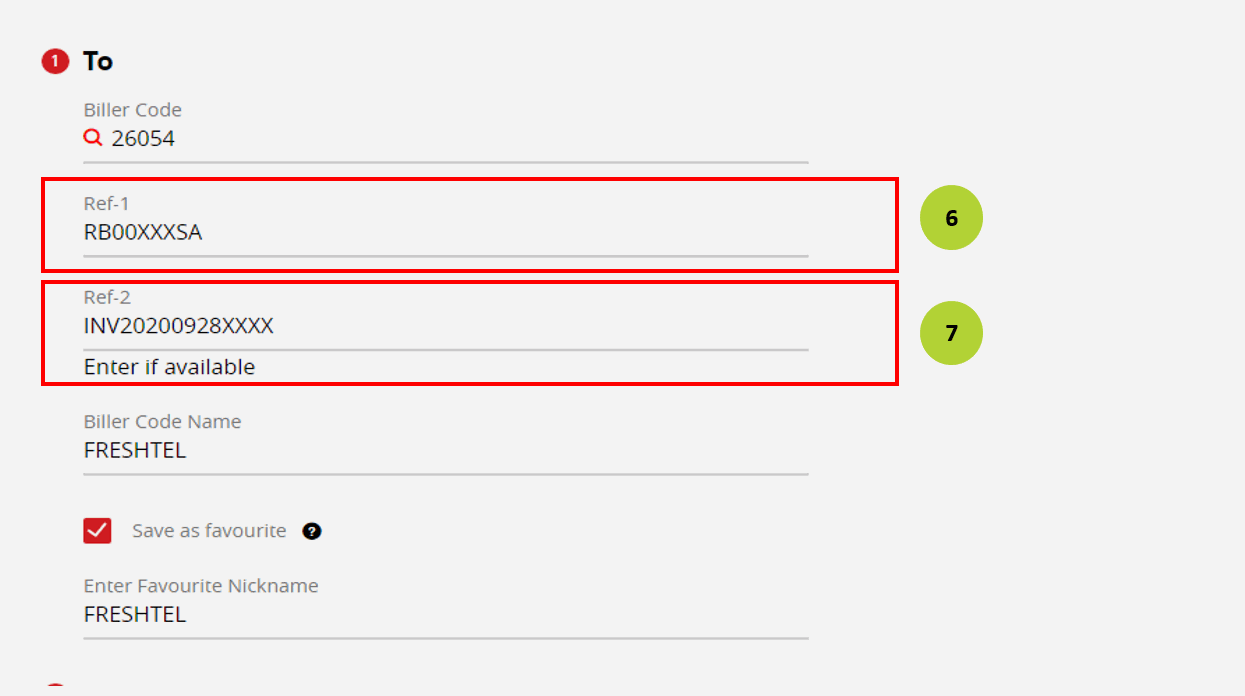
Pay with Public Bank
2
Biller code: Enter your biller code >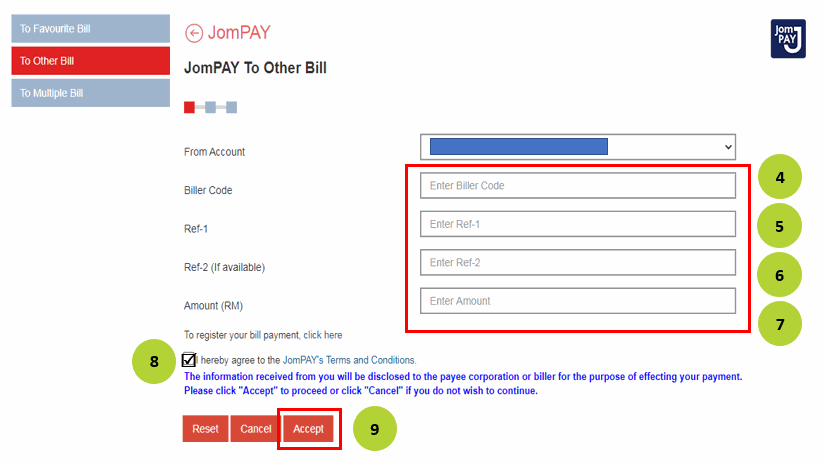
Pay with Hong Leong Bank
2
Biller code: Enter your biller code >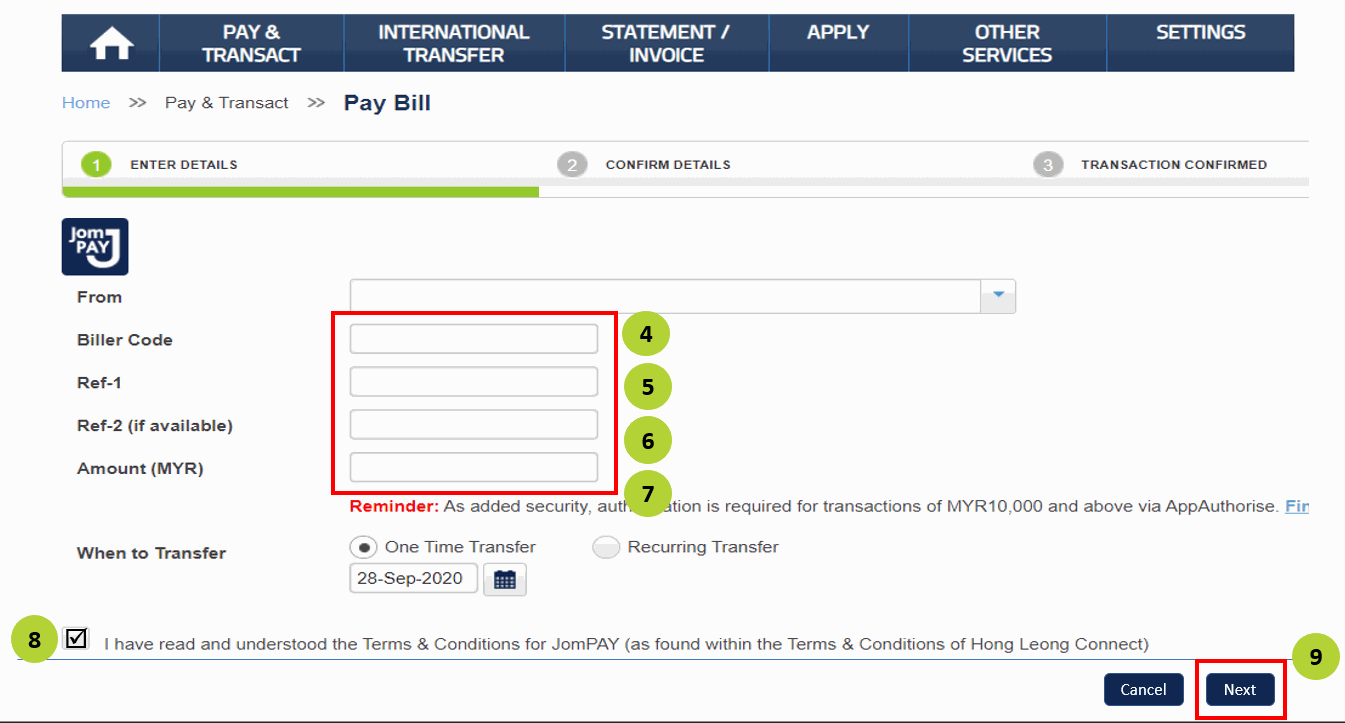
Pay with RHB Bank
2
Select account to pay > Biller code: Enter your biller code >